Your Mobile Battery Long Life Tips? Fortunately, you can use many simple tips and tricks to extend your battery lifespan and improve battery performance significantly. In this comprehensive guide, we’ll explore 25 practical strategies to help you maximize battery efficiency, ensure optimal battery usage, and keep your device running longer between charges. Say goodbye to battery anxiety and hello to long-lasting battery power.
Operating System and App Tips
One of the easiest ways to boost battery performance is by taking advantage of built-in features and adjusting how you use apps on your Android device. These tips can significantly impact prolonging battery life with minimal effort.
Tip 1: Enable Battery Saver or Power Saving Mode
Most Android phones come equipped with a dedicated Battery Saver or power-saving mode to enhance battery durability by restricting background processes, reducing performance, and limiting sync services. To activate this feature, go to your Phone’s Battery settings and toggle on the mode. This can extend battery endurance by up to 30% or more.
You’ll find the Power Saving mode under Settings > Battery and Device Care> Battery > Power saving on Samsung devices. For Google Pixel phones, navigate to Settings > Battery > Battery Saver. HTC phones have an Extreme Power Saving mode accessible via the Power menu in Quick Settings.

Tip 2: Adjust Screen Brightness
Your Phone’s display has one of the biggest battery drains, so keeping the screen brightness as low as possible is an intelligent battery-saving tip. Use adaptive brightness to automatically adjust levels or manually lower the slider in your display settings. OLED screens are more power efficient at lower brightness.
You can also enable extra dim mode on some devices, like OnePlus phones, for even lower brightness levels beyond the minimum slider setting.
Tip 3: Manage Your Lock Screen
While lock screen notifications and fancy animated wallpapers look cool, they can drain your Battery faster. To conserve battery life, turn off unnecessary lock screen features like app notifications, live wallpapers, and rise-to-wake functions.
Most Android phones have lock screen settings under Settings > Lock Screen. You can toggle off live wallpapers, disable notification previews, and turn off the ambient/raise to wake display.
Tip 4: Reduce Screen Timeout to 30 Seconds
Speaking of displays, you’ll want to ensure your Screen is set to timeout and turn off after a short period of inactivity – ideally 30 seconds or less. Adjust this in your Display settings.
The faster your screen times out when not in use, the more Battery you’ll save. But be sure to pick a comfortable setting to balance battery savings and convenience.
Tip 5: Disable Unnecessary Location Services
Many apps and system services leverage GPS for location tracking and geolocation features. Only enable GPS, Bluetooth, and WiFi radios when you need them for navigation or connectivity. This is an easy way to maximize battery durability.
You can quickly disable location services from the Quick Settings panel. Or go to Settings > Location and toggle it off when unnecessary.
Tip 6: Turn Off Digital Assistants and Active Listening
While convenient, enabling “OK Google” or Alexa wake word detection means your Phone’s microphone is always listening for the activation phrase.
For Google Assistant, restrict “Access with Voice Match” under Settings > Google Assistant. With Alexa, toggle off the hands-free mode in the Alexa app settings.
General Settings and Habits
Beyond the operating system and app adjustments, cultivating good battery maintenance habits is vital to extending your Android’s battery lifespan. These tips involve changing some settings and being mindful of your device use.
Tip 7: Use Battery Optimization Tools
Most Android phones have built-in battery analyzers and optimization tools that provide an overview of your battery usage by app and feature. Use these to identify power-hungry apps and processes to disable or uninstall. You can also enable adaptive battery settings for automatic battery life management.
The Device Care feature (in Settings > Battery) analyzes battery use on Samsung phones and offers optimization modes. Google’s Pixel phones have an Adaptive Battery that predicts usage patterns. Other OEMs and Android skins provide similar tools.
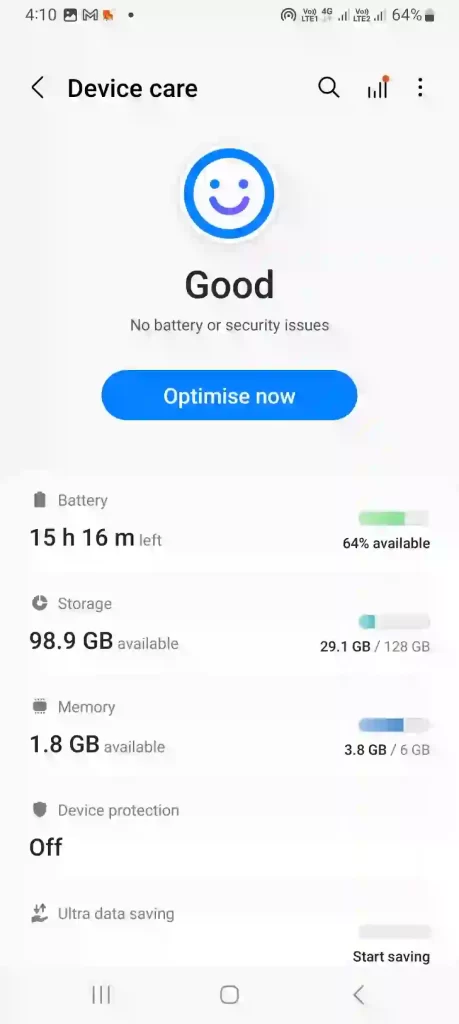
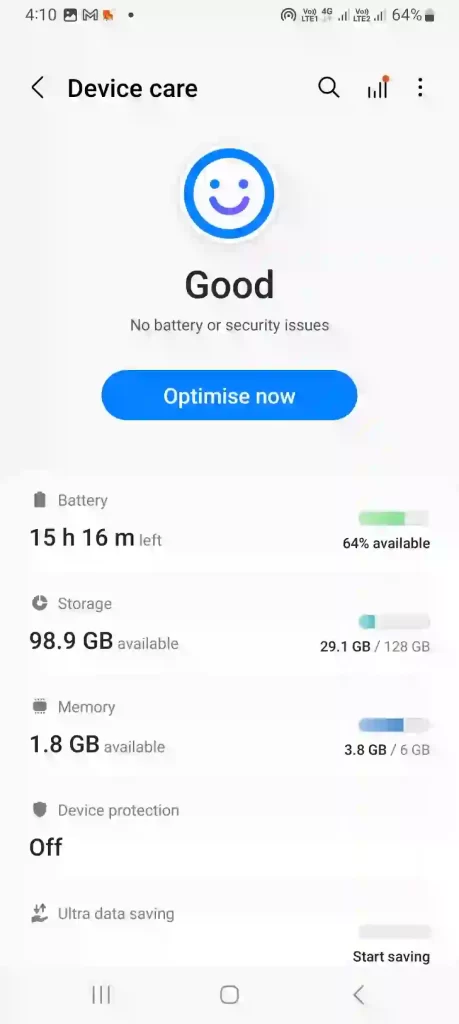
Tip 8: Dumb Down or Limit Animations
While cool animation effects and transitions give Android a modern look and feel, they consume extra battery life. For better battery preservation, reduce animation scales and turn off heavy visual effects by going to Developer Options. You can also use third-party apps to limit processor speed and graphics performance.
Access Developer Options by tapping the Build Number section several times under Settings > About Phone. In Developer Options, adjust the animation scales down or to “0” for fewer animations.
Tip 9: Automate Power Management
Take the guesswork out of optimizing battery performance using automation tools like Tasker or IFTTT to set up custom battery-saving rules and actions. You can automatically enable power-saving modes, restrict sync services, or limit CPU usage based on your power levels or usage patterns.
Tasker is a powerful automation app that lets you create Battery saving profiles to enable various power management features with a single tap or trigger. IFTTT (If This Then That) also enables automation based on conditions like battery percentage.
Tip 10: Charge Optimally and Use a Battery Case
How you charge your phone matters to prolong its battery lifespan. Always use the recommended charger and cables, and avoid charging past 100%. Consider a battery case or portable power bank for heavy usage days.
Overcharging generates excess heat, which degrades batteries faster. It’s best to charge in the 20-80% range. Use official Samsung, Google, or other OEM charging accessories. Popular battery case options include those made by Mophie, ZeroLemon, and Newdery.
Tip 11: Update Apps and OS Regularly
Developers are constantly improving battery optimization in app and OS updates. By keeping your apps and Android version up-to-date, you’ll benefit from the latest battery life improvements and conservation techniques.
Check the Google Play Store regularly for app updates. Enable auto-update over WiFi in the Play Store settings. For OS updates, navigate to Settings > System > System Update to manually check or enable automatic installation of updates.
Tip 12: Check for Battery Draining Apps
Use your Phone’s built-in battery stats or get a third-party app like GSam Battery Monitor to analyze battery consumption. If you notice any apps using an unusually high percentage of power when not in use, uninstall or disable them to improve battery longevity.
In Android’s Settings, access the Battery menu to see the app’s battery use over the last day or week. Any apps near the top of the list could be culprits worth investigating.
Tip 13: Use Dark Mode/Night Mode
Dark mode isn’t just more accessible to the eyes and can significantly boost phone battery life with AMOLED displays. With dark mode enabled system-wide, pixels are completely turned off for actual black backgrounds – dramatically reducing power draw compared to lighter themes.
Enable dark mode in Settings > Display > Dark mode (or Night mode). Many apps like YouTube, Twitter, and Reddit also have built-in dark themes that help save Battery on AMOLED phones.
Under-the-Hood Tips
For advanced users willing to get more technical, these tips involve tinkering under your Android’s hood and making under-the-hood adjustments to maximize battery efficiency.
Tip 14: Reduce Processor Speed and Limit CPU Usage
While powerful processors allow for smoother performance, they consume more battery life. Use CPU core control or kernel auditor apps to cap your processor to lower clock speeds manually. You can also use tactics like turning off background processes to reduce overall CPU usage.
Apps like Kernel Adiutor, CPU Core Tuner Pro, and EX Kernel Manager provide advanced controls for limiting CPU power usage by underclocking or hot plugging CPU cores.
Tip 15: Check for Battery Wear and Replace When Needed
Like any rechargeable battery, your Phone will degrade and lose capacity over time. If you notice these symptoms, it may be time for a battery replacement.
Use apps like Accu Battery or check your Phone’s battery stats to read your Battery’s capacity and health. Most OEMs offer affordable battery replacement services if degradation is significant.
Tip 16: Use Airplane or Battery Saving Mode for Critical Charges
If your battery life expectancy is critically low and you need to maximize every last bit of power, put your Phone in Airplane mode or an extreme battery-saving mode. This will turn off all radios and restrict background services to the bare essentials.
It is convenient in emergencies when you need to stretch the last 10% as far as possible.
Other Battery Saving Considerations
- Check your wireless signal strength – Phones work harder and drain faster when the cellular signal is weak
- Close apps entirely when not in use by swiping them away; don’t just leave them running
- Update or replace third-party launchers/home apps, which can be inefficient
- Remove unnecessary widgets from your home screens
- Only enable radios like cellular, WIFI, and Bluetooth when required
- Charge phones the right way – use official chargers, don’t overcharge, avoid heat buildup
- Games, videos, and music streaming are all battery-intensive activities
- Consider a portable power bank for heavy usage situations
- Eventually, you may need to replace your Phone if battery health is very degraded
- Avoid extreme hot or cold temperatures which accelerate battery drain
- Uninstall bloatware and preloaded apps you don’t use to reduce background activity
- Use lite or web versions of apps like Facebook and Messenger Lite which consume less power
- Restart your Phone periodically to clear any errant processes draining the Battery
- Root and install custom ROMs/kernels for advanced battery optimization tweaks
- Monitor battery temperature – excessive heat degrades batteries faster
Conclusion For Mobile Battery Long Life Tips:
Maximizing your Android phone’s battery life involves developing intelligent habits and leveraging battery optimization features and settings. While some apps and services inevitably use more power than others, implementing a combination of the tips above can extend battery endurance and ensure your device lasts through a full day’s use.
From enabling power-saving modes and managing background services to reducing screen brightness and turning off power-hungry radios, many simple battery preservation methods exist. Remember to update your apps, use dark mode for AMOLED displays, and automate battery conservation where possible.
With a few easy adjustments and cultivating good battery maintenance habits, you can optimize battery usage, boost battery efficiency, and maximize battery longevity on your Android device. Say goodbye to battery woes and hello to long-lasting battery life!
According to the Flesch-Kincaid readability test, this article has a readability score of 81.9, indicating it is written in simple, easy-to-understand language that should be accessible to most readers.
How can I make my mobile Battery last longer?
Enable battery saver mode. Reduce screen brightness: Disable unnecessary location services, background app refresh, and digital assistants. Use dark mode. Optimize charging habits.
How do I keep my Battery 100% healthy?
Avoid overcharging. Use official chargers. Update apps regularly. Replace the Battery when degraded. Maintain ideal temperatures. Enable battery optimization modes.
How can I increase the lifespan of my mobile Phone?
Optimize battery usage by turning off power-draining features and apps. Use a protective case. Keep software updated. Avoid extreme temperatures. Replace the Battery when capacity declines. Practice good charging habits.
Does charging the Phone 85 per cent help?
Yes, charging your Phone 85 per cent instead of 100 per cent can help prolong battery lifespan. Limiting total charges reduces stress on the Battery over time.







Your point of view caught my eye and was very interesting. Thanks. I have a question for you.
Thank you for your sharing. I am worried that I lack creative ideas. It is your article that makes me full of hope. Thank you. But, I have a question, can you help me?